Myweblogin Knowledge Base
To start a manual order, click the menu item for “Manual Order” in the side menu.
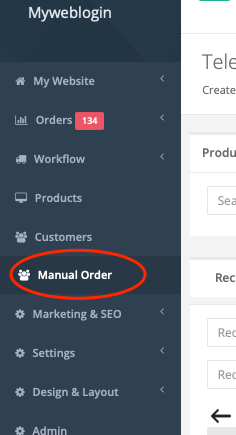
Start off by choosing Delivery or In-Store Pickup
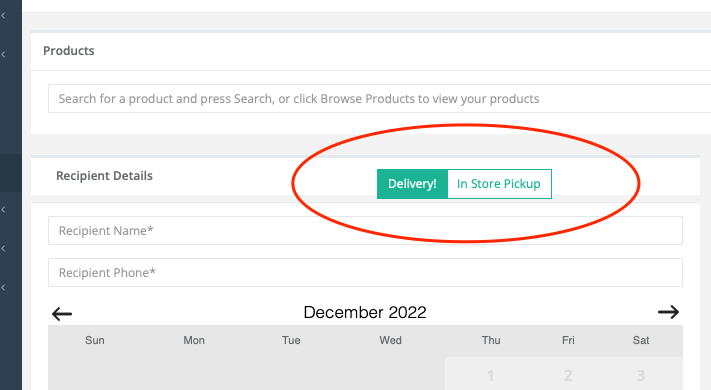
This will then set up the screen for either requiring a delivery address or for you to choose the store for click and collect.
Search for a customer or enter the customer’s details
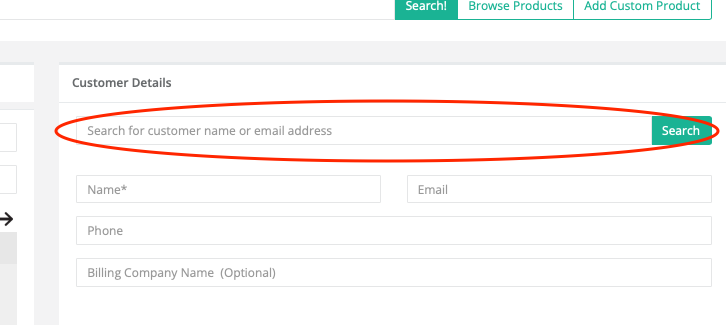
If the customer is already in your database, you can search for them by email address or mobile phone number.
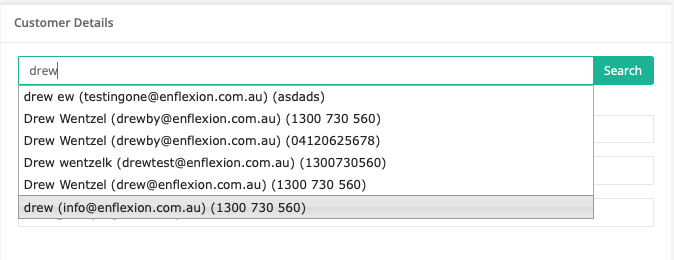
You don’t have to use a valid email or phone number or even a real name, but if you want the invoice emailed to a customer, you will need to use the real email. Also, if you want to use SMS Notifications for customers, you will need a valid mobile number.
Enter Recipient`s Phone and Name
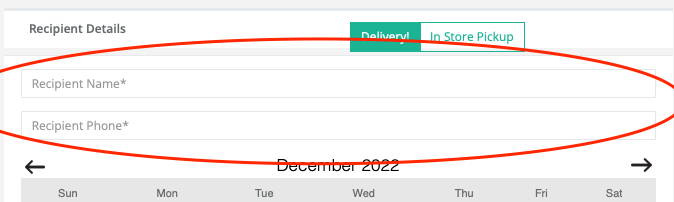
Enter the address of the delivery (if not a pickup)
Add products to the order
You can search for products by name or browse for products in your product categories.
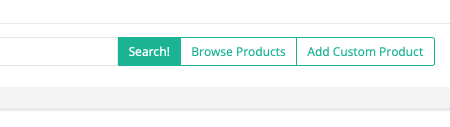
Add a custom product
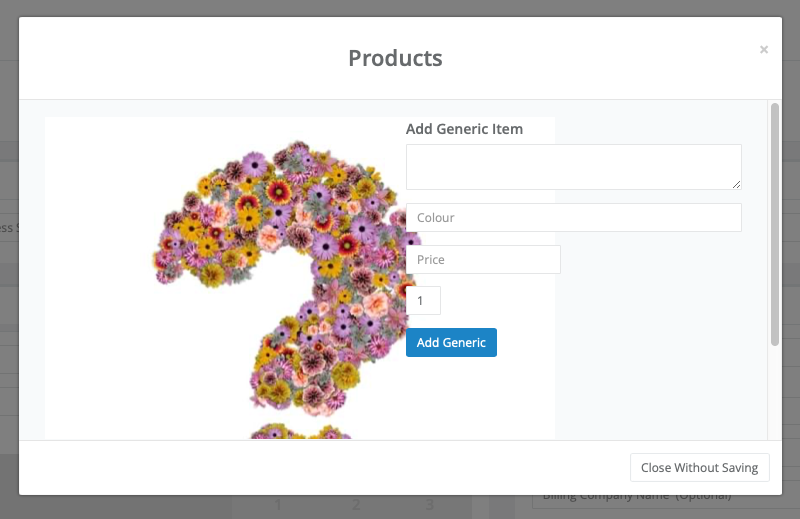
You can add a custom product to the order by clicking the custom product button.
Then you can enter the name, description and price of the custom item
Edit products in the order
You can edit the products in the order by clicking the edit button and changing the details.
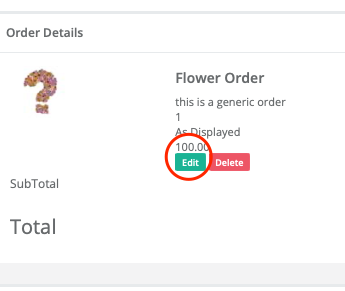
Delivery costs
The dashboard will calculate the delivery cost based on your existing website delivery costs.
You can also overwrite this and enter a custom amount.
The delivery cost will not calculate any of the delivery surcharges but will charge based on delivery times.
Payment Options
There are three payment options:
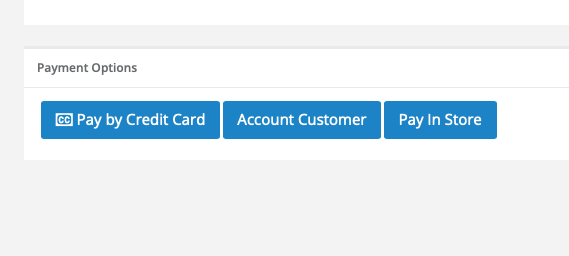
Pay by credit card and enter the card on the screen
Mark as paid in store if you use cash or physical credit card
Mark as paid by account customer and receive payment in another way
Added: 2022-12-13 and last modified: 2022-12-13- HOW TO USE THE SOCIAL PROOF WIDGETS
- Accepting Payments Online
- Add a Product
- Add a Team Member
- Add a Webpage
- Add an Image
- Add Blog Feed to Hompeage
- Add enflexion to your Stripe account
- Add Order Note
- Add Product Category
- Adding New Image Galleries
- Adding products to your product catalogue
- Block Delivery Dates
- Change Order Status
- Change the product Category on the Homepage
- Checkout Configuration Options Full
- Cloudflare WAF block Bots
- Code snippet to add the Google Reviews on your website
- Connect Your Instagram Account to Facebook and your website
- Content for Your Website
- Delete a Product
- Delete a Product Category
- Delete a Webpage
- Display a different number of products across on the homepage
- Edit a Category
- Edit a Product
- Edit Your My Web Login Email Address and Password
- Enhanced ecommerce tracking with Google Tag Manager
- Force https using the htaccess file
- Free Delivery for a Product
- Free Delivery for a product category
- Free Stock Photo Libraries
- Get Google API Key for Autocomplete
- How to make Mother`s Day / Valentines Day Menu item Red or Pink
- Insert Delivery Pages Into Site
- Insert Delivery Suburbs
- Instagram Feed Template Code
- Integrate Your Instagram Feed on Your Website
- Introduction to Managing Products Online
- Inventory Management in Flower Store In a Box
- Legacy Custom Addons
- Main Menu Wizard
- Make product small name over one name
- Managing Admin Users
- Manual Order
- Meta Data Suggestions Tool for Products and Product Categories
- New Custom Addons
- OpenGraph Data for Social Media Sharing.
- Ordering Products in a Category
- Payment Options
- Receiving Orders By eMail
- Relaying Orders
- Renew Domain Name
- Restore deleted Webpages
- Sales Reports
- Same Day Cutoff Countdown
- Search For Code for Myweblogin
- Search Orders
- Setting Up an Accounts Customer
- Setting Up and Getting Started with Florist Workflow.
- Setting Up and managing Your Blog Technical
- Setting up Gift Vouchers with Flower Store In a Box
- Setting Up Special Events
- Setup and Link to your Stripe Account
- Setup In Store Pickup (Click and Collect)
- Shipping
- Shipping and Associated Costs
- Shipping Costs by Postcode
- Site Statements
- Sliced Bread Delivery Utility iPhone Application
- SVG Library
- Understanding Order Status
- Understanding Product Categories
- Using Coupons for Free Delivery
- Using Master Categories
- Vend Integration
- View and Edit Products
- View Dashboard
- View Live Website
- View My Web Login Logs
- View Orders
- Viewing and reviewing orders in My Weblogin
- Wizard DIY Instructions
- Your Product Catalogue
- Your website and navigation