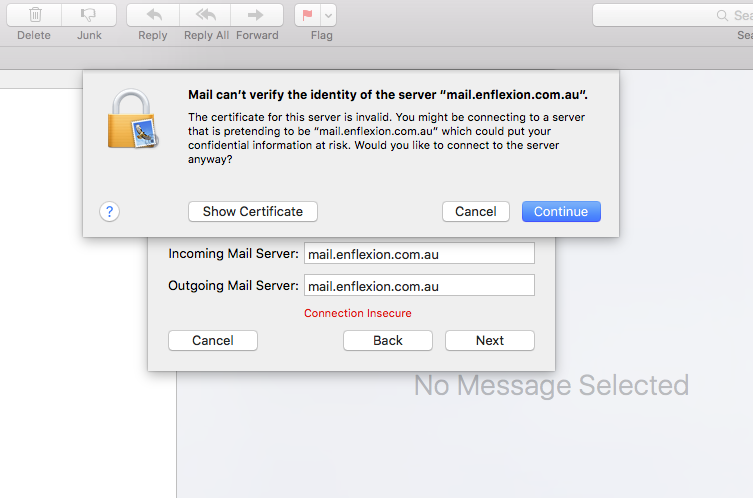Myweblogin Knowledge Base
How to add an Email Account to Mac Mail
- In Mac Mail, go to the Mail menu and click on Add Account.
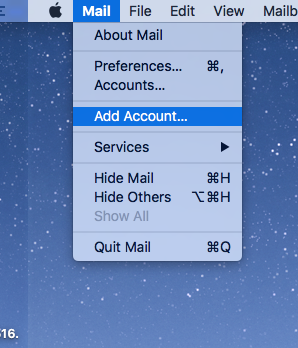
- And choose "Other Mail Account".
- Click Continue.
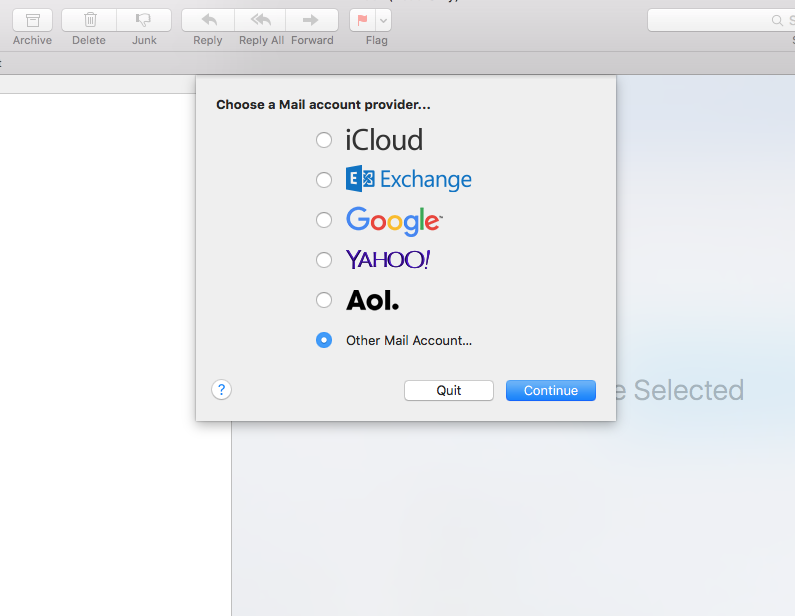
- Fill Name, E-mail Address and Password Area.
- Enter your email information:
User Infomation: Your Name: This is the name that will be displayed when sending your email Email Address: The email address people will reply to when receiving email from you
Login Infomation: User Name: Your email address name example: name@yourdomain.com Password: Provided by your email provider
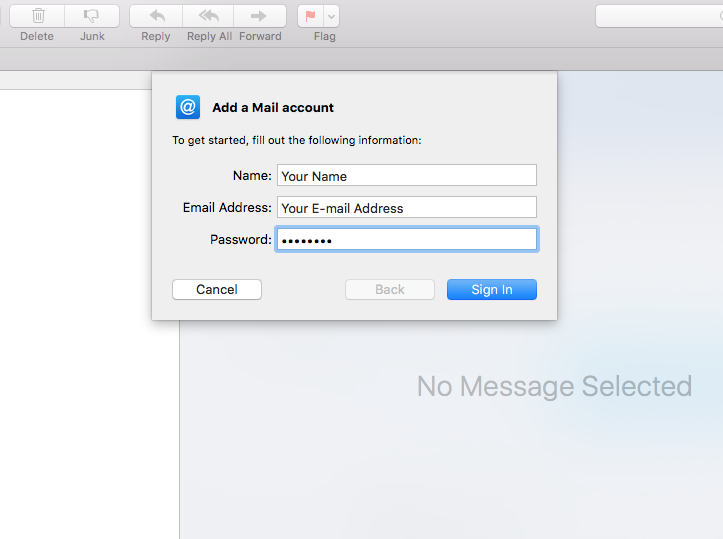
- From the Outgoing Mail Server dropdown select Add Server.
- Enter the Outgoing Mail server information.
Server Information: Incoming Server (POP3): mail.yourdomainname.com Outgoing Server (SMTP): mail.yourdomainname.com
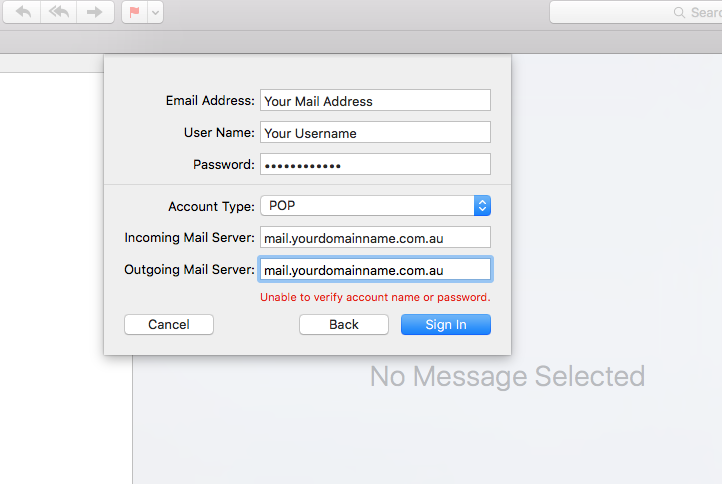
And again click Continue last time